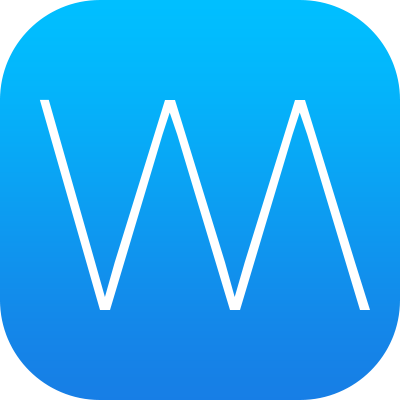
Watermark 3D is a free software application used to embed unique information into a 3D model and protected by a password. The watermark is practically invisible, leaving no visual or structural changes that are revealed on the materialized object. With the latest update Watermark 3D supports STL, OBJ, GLB and DAE/Collada formats.
The only way the watermark can be detected is by uploading the file to watermark3d.com and entering the user-created password. If the password is correct, the watermark can be detected and the concealed information inside the file can reveal the owner of the intellectual property and its origins without malicious users being aware of it. To start using the free watermarking service, visit www.watermark3d.com.
After applying a watermark to a 3D model, it can be tracked via several ways. As mentioned earlier, anyone can use the website to upload and detect watermarks manually. However, we are also developing a system that can track and automatically notify the author of the watermark when their file appears on a website to indicate the legal and illegal distribution of the file. Nevertheless, the system already works perfectly for those who want to protect the 3D model before giving access to someone.
Imagine that a designer distributes a file using a number of different channels. In this case, they can place a unique watermark each time they send the file to a customer, a manufacturer or marketplace. Then, if the model is found to be distributed online illegally, they should be able to trace the source back to the culprit and use this as grounds to file a claim.
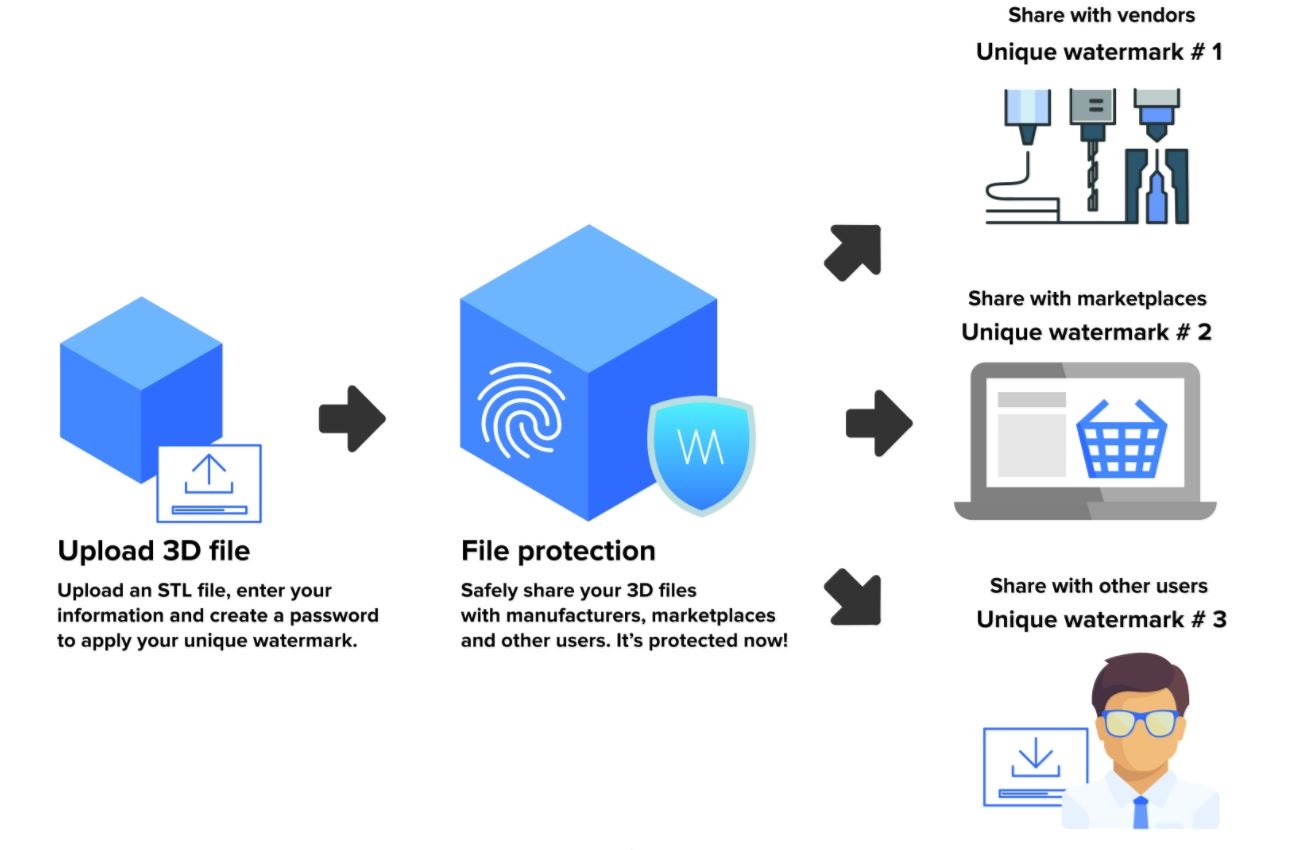
Check out the short video on how Watermark 3D works.
Click the “Upload 3D file” tab and choose the file you want to watermark.
Type your name, company title or contact information. It will be hidden inside the watermark. Please try to keep it as brief as possible. ASCII characters and symbols recommended. Create and enter your password in the relevant field. You may leave the password field empty if you want the contents of your watermark to be made public to all users. Don’t worry, even without a password, your watermark cannot be changed or overwritten once it’s applied.
Enter your email address and click “Apply watermark”. The download link for your first watermarked file will be sent to this email. All subsequent downloads will occur directly on the site.
Upload the watermarked file. To view the contents of a private watermark, the correct password is required. If the watermark was made public to all users, you can retrieve the information without entering a password.